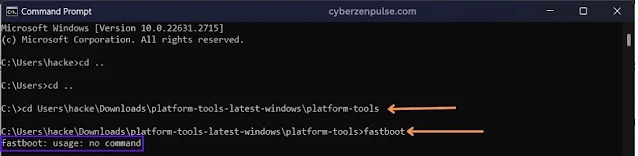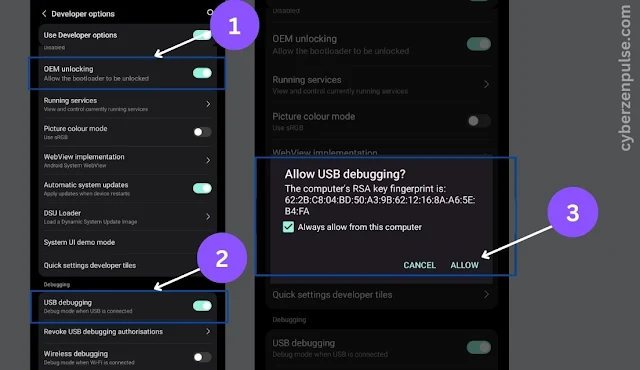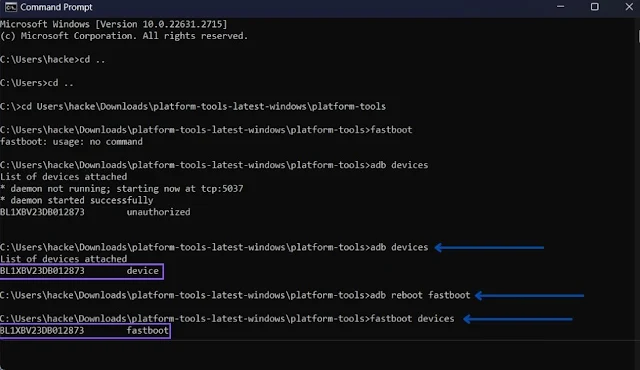Lava Blaze 5G stands as a powerhouse of 5G innovation. it is a budget 5G that comes with many features, and unlocking its bootloader makes it more powerful. after unlocking the bootloader you can flash your Blaze 5G, update it manually and most importantly you can root Lava Blaze 5G. In today's blog post, I'm going to tell you how you can unlock the bootloader using fastboot mode on lava blaze 5G. let's start with what a bootloader is.
What is a Bootloader?
A bootloader is a program that initializes the operating system when a device is powered on. It plays a crucial role in the startup sequence, ensuring a smooth transition from hardware to software.
Why Unlock the Bootloader?
Unlocking the bootloader gives you unprecedented control over your devices. It opens the gateway to customization, allowing for the installation of custom ROMs, optimizations, and even enhancing the device's performance. For Lava Blaze 5G enthusiasts, this step is a game-changer and provides you the freedom to tailor your device to their specific needs.
Flashing Stocks ROM in Lava Blaze 5G can enhance performance, and you can overcome the heating problem and fast battery draining.
Requirements:
- Original USB cable
- latest platform tool
- Drivers for Lava Blaze 5G
Download the platform tool and Drivers from the below links-
Download Platform tools:
Mirror: Google Drive Direct Mirror: Telegram
Download MTK_Driver_Auto_Installer_SP_Drivers for Lava Blaze 5G:
Mirror: Google Drive Direct Mirror: Telegram
Step-by-step guide on how to unlock the Bootloader in Lava Blaze 5G
Step 1. Download and Extract platform tools and Drivers and install drivers on your PC.
After installing Drivers open the CMD in the platform tool's directory. you can open cmd in the directory by right-clicking in the empty space of the folder and clicking "Open terminal here".
Or
Just search for "cmd" in the search box and open "Command Prompt" and change the path to platform tools using the cd command.
Now run fastboot to check if you are at the right place. if everything is fine you will see fastboot: usage: no command
Step 2. Backup your data
Before unlocking the bootloader on the Lava Blaze 5G, make sure to back up your data, as the process will initiate a factory reset.
Step 3: Enable Developer Options in Phone
Navigate to your device's settings and go to "About Phone > Version". Tap on the "Build Number" multiple times until you see the message confirming that Developer Options are now enabled. This is the gateway to advanced device settings.
Now Navigate to the “Developer options” and turn on "OEM Unlocking" and “USB Debugging”.
Step 4: Connect to ADB
Now move to pc and run adb devices in command prompt.
(You will see a prompt in your phone that asks you to allow USB debugging. Allow it and move to PC. now, you will see the connected device with the serial number in cmd)
To boot in fastboot mode run adb reboot fastboot
Your device will boot in fastboot mode. if your device boots in recovery move down with the volume down key and press "Boot in bootloader".
Step 5. Unlocking the Bootloader
Now your phone is in fastboot mode run the following commands in the command prompt to unlock the bootloader. When you run these commands your phone asks you to confirm unlocking just press the “Volume up button”.
fastboot flashing unlock
This Unlocks the device and allows flashing any partition except bootloader-related partitions.
fastboot flashing unlock_critical
This command enables flashing bootloader-related partitions.
Step 6: Reboot Your Device
After successful unlocking, reboot your Lava Blaze 5G by entering the command
fastboot reboot
Your device’s Bootloader is now unlocked.
Warning: unlocking the bootloader can lead following problems
- Warranty Void
- Data Loss
- Security Risks
- Bricking Risk