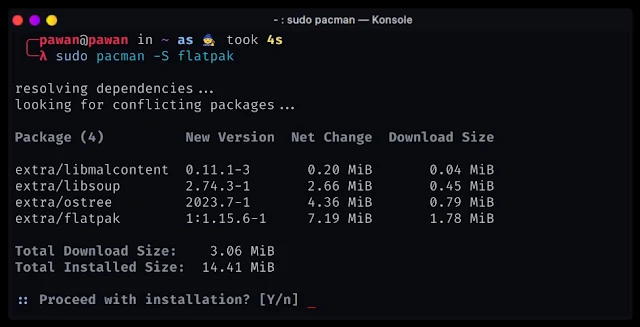Welcome to today’s blog post on how to install Flatpak on Garuda Linux. If you're looking to enhance your Linux experience with the versatility and convenience of Flatpak, you are at the right place. In this guide, I will provide you with the step-by-step process, ensuring a seamless installation and integration into your Garuda Linux system. if you are using another Linux distro that is based on Arch Linux you can use this guide to install Flathub.
What is Flatpak?
Flatpak is a software utility that is used to install and manage applications on your Linux system. It provides a containerized environment for applications, ensuring compatibility across various distributions. This means you can enjoy the latest software releases without worrying about dependencies or conflicts.
Now let's move to the installation process.
Step 1: Prepare Your Garuda Linux System
Before starting the Flatpak installation process, it's good to update your Garuda Linux system. To update Garuda Open your terminal and execute the following commands:
sudo pacman -Syu
This command will synchronize your package databases, and update all installed packages.
Step 2: Install Flatpak in Garuda Linux
Now that your system is updated, let's proceed with the Flatpak installation. Run the following commands in your terminal:
sudo pacman -S flatpak
This command installs the Flatpak package on your Garuda Linux system.
Step 3: Configuring Flatpak
With Flatpak installed, it's time to configure the system to recognize Flatpak applications. Execute the following command:
flatpak remote-add --if-not-exists flathub https://flathub.org/repo/flathub.flatpakrepo
This command adds the Flathub repository, a huge collection of Flatpak applications, to your system.
Step 4: Install Your First Flatpak Application
Now that Flatpak is set up, let's install a sample application to verify its functionality. For instance, to install GIMP, a powerful image editing tool, use the following command:
flatpak install flathub org.gimp.GIMP
Replace "org.gimp.GIMP" with the Flatpak ID of your desired application. you can find the application code at https://flathub.org/
Step 5: Runn Flatpak Applications
Once the installation is complete. Simply type the application's name in the terminal or find it in your system's application menu.
Troubleshooting and Tips
Updating Flatpak Applications
To update all your Flatpak applications to their latest versions, use the command:
flatpak update
Uninstalling Flatpak Applications
To remove a Flatpak application, execute the following command:
flatpak uninstall [app_name]
Replace "[app_name]" with the actual name or ID of the application you want to uninstall.