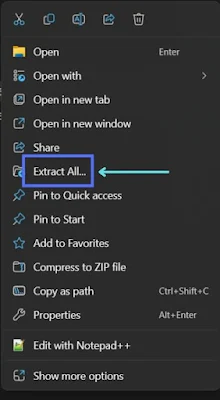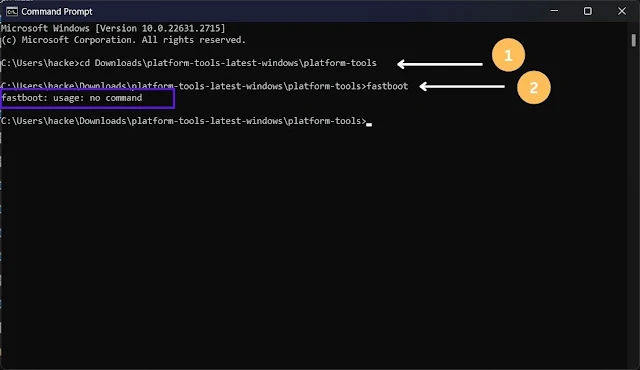Some days ago I flashed my Lava Blaze 5G device with a custom ROM, not exactly custom I just patched the boot.img file with magisk and flashed my LAVA device using Fastboot. After flashing when I booted my device I got in a boot loop. I am unable to access recovery mode now at this point I have only the option to flash the device with Stock ROM and I started searching for Stock ROM but after trying 3 corrupted ROMs I got the real one and successfully flashed my phone. Also, There is some problem when we flash Lava Blaze 5g using SP Flash Tool so I used Fastboot for flashing phone. Today I will tell the method I used and recovered my device.
This tutorial covers how to flash Lava Blaze 5G using fastboot, and how to recover Lava Blaze 5G from the boot loop, How to recover Lava Blaze 5G after soft-brick. So let's start with what is boot loop.
Performing the recovery process outlined in this guide involves technical steps that, if not followed correctly, may result in unintended consequences. It is crucial to carefully follow each instruction to avoid further issues with your Lava Blaze 5G. If you are begginer or dont know basics of flashing i suggest go to service center.
What is Boot Loop
A Boot Loop occurs when a mobile device continually restarts, preventing it from reaching the operating system. It's like a never-ending cycle, leaving users frustrated and seeking answers.
Causes of Boot Loop
There are several factors that can trigger a Boot Loop, ranging from software glitches to hardware malfunctions. Corrupt system files, incompatible applications, or even a recent system update gone awry can send your device spiralling into this loop of endless restarts.
Now you have the basic idea of the boot loop let’s see how to fix this via flashing Stock Rom
How to Flash Lava Blaze 5G using Fastboot
Requirements: Download them from the below links-
- Stock Rom of Lava Blaze 5G
- Platform tools Latest
- Drivers for Lava Blaze 5G
- Bootloader Unlocked
To flash the files you will need to Unlock the bootloader of your device here is the guide: How to Unlock Bootloader of Lava Blaze 5G
First of all, download the Stock Rom, Platform tools and drivers from below.
This stock ROM helps you to fix the boot loop, soft-brick and any other issue related to boot until your phone is completely bricked.
Download Links of Stock Rom:
Mirror: Google Drive Direct Mirror: Mega
Download Platform tools:
Mirror: Google Drive Direct Mirror: Telegram
Download MTK_Driver_Auto_Installer_SP_Drivers for Lava Blaze 5G:
Mirror: Google Drive Direct Mirror: Telegram
Download the zip file that contains Firmware (use Mega if you are unable to Download from Google Drive) and extract using any zip extractor. If you are using Windows 10 or 11 just right-click on the zip file and click on “Extract all”. download the platform tools and driver and extract them the same as Firmware.
Now you have to required files let's start the process. First of all, install the drivers.
Move to the smartphone and boot your phone in fast boot mode.
Here is how you can boot into fastboot mode if your phone is in a boot loop or soft-bricked.
Step 1. Press the Power button + volume Up Together.
Step 2. Now Lava Blaze 5G power up and you will see three options
- Recovery mode
- Fastboot Mode
- Normal boot
Step 3. You need to boot in fastboot mode so move to the fastboot mode option and press the volume down button.
Now you are in fastboot mode you will see fastboot mode on the device screen.
Next, move to the PC and follow the below steps:
Next, go to the platform-tools folder and open “Command Prompt” by right-clicking, if there is no option to open Cmd, search "cmd" in the search box and run the Command Prompt.
Now change the directory to platform tools in cmd.
cd /path/to/platform-tools/
See the image below
Now run fastboot to check if you are able to use fast boot commands if not pls change the directory carefully
After this connect your phone to the PC using a USB cable(recommended to use the original USB cable) in fastboot mode.
Now run fastboot devices
You will see the serial number of your device. If yes then your phone is successfully connected to pc.
Now check which slot is active because if you flash the firmware in the wrong slot it could potentially result in a boot loop.
To check the active slot run: fastboot getvar current-slot
This command will display the currently active slot, typically denoted as "a" or "b". The output will indicate whether the current slot is "a" or "b." Knowing the active slot is important when performing certain actions, such as flashing firmware or updates.
Basically In an A/B partition setup, Android devices typically have two slots labeled "a" and "b." The active slot is the one currently used for booting, while the inactive slot is available for system updates.
If slot “a” is active then flash the firmware in slot “a” or if slot “b” is active do it in slot “b”.
I assume that you have the information that which slot is active. In my case the active slot is “a” so I'm going to flash the firmware in slot “a”.
Now carefully run the following commands:
For example your vbmeta.img file is in “Lava_Blaze_5G_LXX503_MT6833_SW_V07_HW_V1.0_221126-001 (1)\Lava_Blaze_5G_LXX503_MT6833_SW_V07_HW_V1.0_221126\Firmware”.
Then the format of the command is fastboot flash vbmeta_a “Lava_Blaze_5G_LXX503_MT6833_SW_V07_HW_V1.0_221126-001 (1)\Lava_Blaze_5G_LXX503_MT6833_SW_V07_HW_V1.0_221126\Firmware\vbmeta.img".
You can copy the file path by pressing ctrl+shift+c. Pls do it carefully otherwise it will lead to bricking your device.
Run the commands one by one:
fastboot flash vbmeta_a /path/to/vbmeta.img
fastboot flash vbmeta_system_a /path/to/vbmeta_system.img
fastboot flash vbmeta_vendor_a /path/to/vbmeta_vendor.img
fastboot flash md1img_a /path/to/md1img.img
fastboot flash spmfw_a /path/to/spmfw.img
fastboot flash pi_img_a /path/to/pi_img.img
fastboot flash dpm_a /path/to/dpm.img
fastboot flash scp_a /path/to/scp.img
fastboot flash mcupm_a /path/to/mcupm.img
fastboot flash gz_a /path/to/gz.img
fastboot flash lk_a /path/to/lk.img
fastboot flash boot_a /path/to/boot.img
fastboot flash tee_a /path/to/tee.img
fastboot flash dtbo /path/to/dtbo.img
fastboot flash logo /path/to/logo.bin
fastboot flash super /path/to/super.img
fastboot flash userdata /path/to/userdata.img
if you see an error that shows “dtbo partition not available or not exist” pls run fastboot flash dtbo_a/path/to/dtbo.img Do it only when the normal command gives any error.
After flashing every file now you need to reboot so run: fastboot reboot
Now if you followed every step carefully your device should reboot successfully.
It is important to remember to lock the phone's bootloader to prevent any future issues. This step will ensure the security and stability of your device.