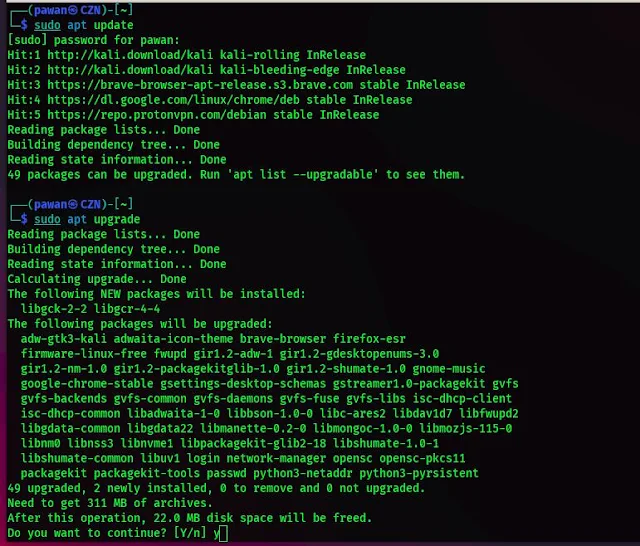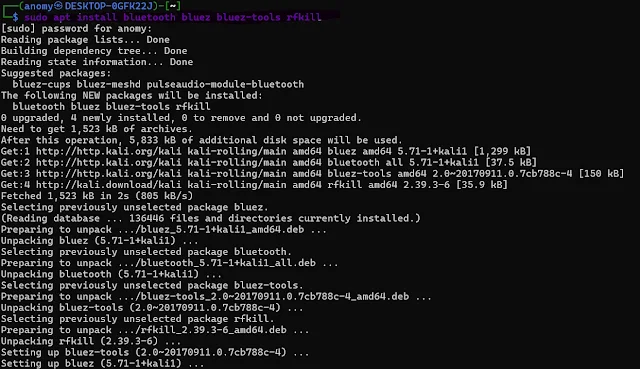Solution for: Bluetooth not turning on in Kali Linux
Hi welcome to today's new blog post. If you cannot turn on bluetooth in Kali Linux or it automatically turns off and you are finding a solution, then you are at the right place. In this blog, I will tell you the solution for automatically turning off bluetooth.
So first let's see why it happening.
The inability to activate Bluetooth on Kali Linux often stems from driver-related issues, misconfigurations, or conflicts with other software components. Additionally, outdated packages or missing dependencies also be the cause of this problem.
And other main problem is that many laptops and PCs do not come with bluetooth hardware means they do not have an adapter or nic for Bluetooth. so if you dont know if your system has a bluetooth adapter or not then run the following command.
lspci
This command will show you all the controllers or hardware conceded to your system.
In my case my network controller is “RTL8821CE 802.11ac PCIe Wireless Network Adapter” and this has both wifi and bluetooth connectivity.
If you dont find any bluetooth controller then you need to buy a adapter or if you have already connected check if is it running. You can do this by booting in another OS or by connecting to another system.
Let's continue if your system detects bluetooth hardware.
Step-by-Step Solution
1. Update System Packages
The first step towards solving the Bluetooth problem is to make sure that your system is up to date. Open a terminal and execute the following command:
sudo apt update
sudo apt upgrade
This process will fetch the latest package information and upgrade existing packages to their newest versions. This will also help to resolve the dependency.
2. Install Bluetooth Packages
Sometimes when we install Kali Linux our system may fail to recognize the bluetooth hardware or there may be an error while installing bluetooth support. So to fix this we are going to install bluetooth manually.
sudo apt install bluetooth bluez bluez-tools rfkill
Run the above command and this will install these packages including essential tools and drivers required for Bluetooth functionality.
3. Start Bluetooth Service
After installing the requisite packages, start the Bluetooth service by executing the following command:
sudo systemctl start bluetooth
This command starts the Bluetooth service, after this service starts now you can turn on bluetooth and see the available devices.
4. Enable Bluetooth on Startup
Now in this step, we are going to set the automatic activation of Bluetooth service on system boot, execute:
sudo systemctl enable bluetooth
This command configures the Bluetooth service to start during the system's initialization process.
5. Check Bluetooth Status
To verify that Bluetooth is operational, use the following command:
sudo systemctl status bluetooth
This command provides real-time information about the Bluetooth service, including its current status and any encountered errors.
6. Restart System
After completing the aforementioned steps, restart your system to apply the changes effectively:
sudo reboot
Conclusion
By following these step-by-step instructions, you can resolve the issue of being unable to turn on Bluetooth in Kali Linux. Remember to stay updated with the latest software releases and perform regular system maintenance to ensure optimal performance and security.
At last, if our articles help you to solve problems dont forget to follow us on social media and subscribe to our newsletter.