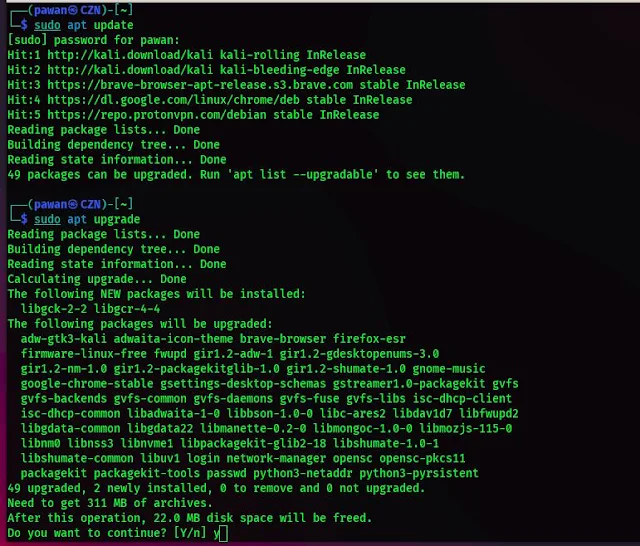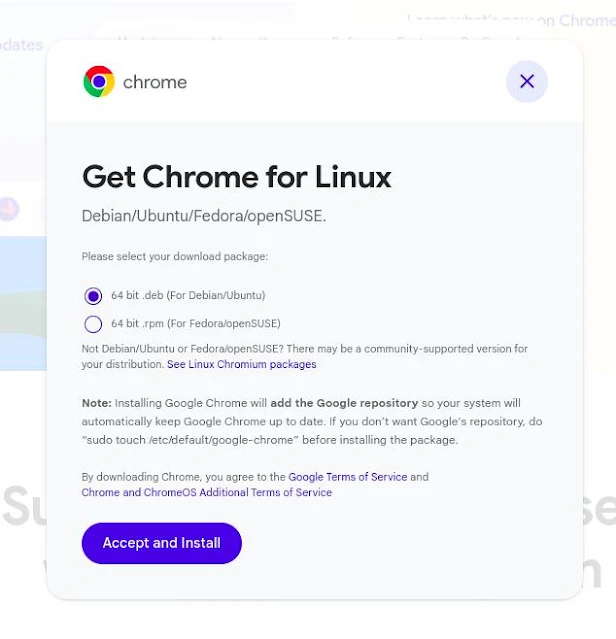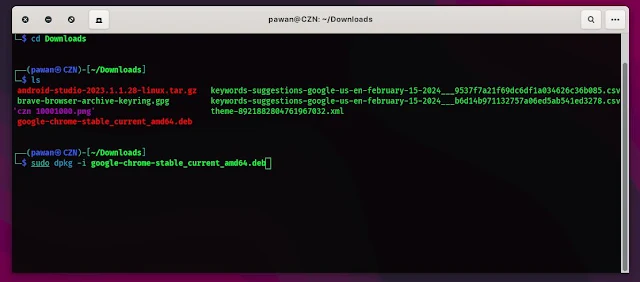Install Chrome in Kali Linux
Welcome to today's blog post, in this article I am going to give you a step-by-step guide on how to install Chrome in Kali Linux. By default, Kali Linux does not include the Google Chrome browser. Fortunately, with a few simple steps, you can easily install Chrome on your Kali Linux system.
So let me tell you how we are going to do this. In this tutorial, we are going to install Chrome using the .deb package. so first we need to download the package and then we use dpkg to install that deb package. so let's start with a brief intro.
Step-by-Step Guide: How to install Chrome in Kali
Step 1: Update Your System
Before installing any new software, it's good practice to make sure the system is up to date. Open a terminal window in Kali Linux and run the following commands:
sudo apt update
sudo apt upgrade
These commands will update the package lists and upgrade the installed packages to their latest versions.
Step 2: Download Google Chrome
Once your system is up to date, you can proceed to download the Google Chrome browser.
Open your preferred web browser and navigate to the official Chrome website. Click on the "Download Chrome" button(in the right side corner), and select the appropriate package for Debian/Ubuntu.
Step 3: Install Google Chrome
After downloading the Chrome package, navigate to the directory where it was downloaded using the terminal. Then, use the dpkg command to install Chrome:
sudo dpkg -i <package-name.deb>
Replace<package-name.deb> with the actual name of the package you have downloaded likesudo dpkg -i google-chrome.deb
This command will install Chrome on your system. If there are any missing dependencies, you may encounter an error. In such cases, you can use the following command to install the dependencies:
sudo apt install -f
Step 4: Launch Google Chrome
Once the installation is complete, you can launch Google Chrome from the application menu or by running the following command in the terminal:
google-chrome
Note: you cannot install the latest Chrome if you have a 32-bit system. You can download an older version of Chrome that supports a 32-bit system. here is the link https://archive.org/download/google-chrome-stable_48.0.2564.116-1_i386/google-chrome-stable_48.0.2564.116-1_i386.deb
The version on Archive.org is outdated. I recommend switching to another browser
You can install Brave Browser using this guide:- How to Install Brave Browser in Kali Linux
Step 5: Set Chrome as Default Browser (Optional)
If you wish to set Google Chrome as your default browser in Kali Linux, you can do so by following these steps:
Open the Kali Linux "Settings" application.
Navigate to the "Default Applications" tab.
Under the "Web" section, select "Google Chrome" from the dropdown menu.
Conclusion
Now You have successfully installed Google Chrome on your Kali Linux system. With Chrome installed, you can now enjoy a fast, secure, and feature-rich browsing experience on your favourite penetration testing platform.
If you like this article don't forget to follow us on social media and subscribe to our newsletter to never miss an important update.