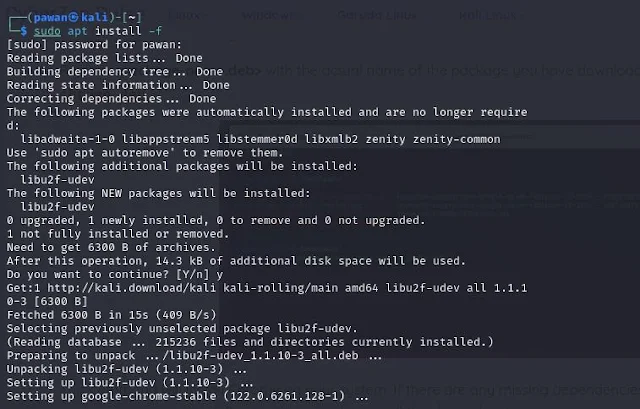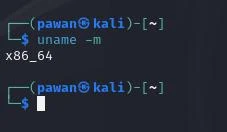If you are new to Kali Linux and find a deb(Debian package) file but do not know how to install it then you are at the right place. In today's blog post, I will tell you how to install a deb file in Kali Linux.
Installing a deb file in Kali Linux is a straightforward process. Still, it requires basic knowledge to ensure a smooth installation without encountering errors.
We will install Chrome's deb file for our example step by step. So that you can easily understand.
First, let's understand what is the Debian file?
What is the Debian File?
Before diving into the installation process, it's important to understand what a .deb file is and how it functions within the Linux ecosystem.
A .deb file, short for Debian package, is a software package format used by Debian-based Linux distributions like Kali Linux.
These files contain executable programs, libraries, and other resources necessary for software installation on a Linux system. So when we run a command to install the Debian package file it will execute the programmes and library that the file contains.
Requirements
Make sure you have the following things before installation.
- Kali Linux System: You need access to a Kali Linux system where you intend to install the .deb file.
- Sudo Privileges: You will need sudo Privileges. Make sure you have the password of the root user.
- Stable Internet Connection: A stable internet connection is recommended to download the .deb file if it's not already available on your system.
Step 1: Download the .deb File
The first step in installing a .deb file is to download the file from a trusted source. You can download .deb files from official software repositories or trusted third-party sources. Make sure you have downloaded the appropriate .deb file compatible with your system architecture and software version.
For example, I will download the Chrome browser deb file to install it. You can download the deb file from the official site of the software.
Step 2: Navigate to the Download Directory
Once the .deb file is downloaded, navigate to the directory where it is saved. You can use the terminal or file manager to locate the downloaded file.
cd /path/to/download/directory
Step 3: Install the .deb File
To install the .deb file, you can use the dpkg command, dpkg is a package management tool used for installing, removing, and managing software packages in Debian-based Linux distributions.
Most times you do not need to manually install dpkg on Kali Linux, as it's typically included in the default installation. However, if for some reason it's missing or has been removed, you might need to manually install it using the apt package manager. Run the following command to install dpkg:
sudo apt install dpkg
Now let's come back to our Debian package. Open a terminal window and run the following command:
sudo dpkg -i filename.deb
Replace the filename deb with the actual name of the .deb file you downloaded. This command will begin the installation process and prompt you to enter your password for authentication.
So in our example, we have downloaded the deb file of Chrome and our downloaded file name is “google-chrome-stable_current_amd64.deb“, Now to install the Chrome deb file we will run sudo dpkg -i google-chrome-stable_current_amd64.deb
Step 4: Resolve Dependencies (if necessary)
Dependencies refer to the external resources or components that a piece of software or system relies on to function properly. These resources can include other software packages, libraries, modules, configurations, or even hardware components.
While installing the process, you may encounter dependency issues if the .deb file relies on other packages that are not installed on your system. If this happens, you can use the apt-get command to resolve dependencies automatically.
sudo apt-get install -f
When you run this, it will check for and install any missing pieces needed for a program to work properly. It also fixes any broken parts that might cause issues. This ensures everything works smoothly.
Step 5: Verify Installation
Once the installation process is complete, you can verify that the .deb file was installed successfully by checking the installed software or running the appropriate command to launch the application.
Read also: Best Laptop For Kali Linux
Top 5 Wi-Fi Adapters for Kali Linux
How to install Snap in Kali Linux and Use It for Installing Software
Common issues while installing the deb file
Here are some issues that you may face sometimes when installing Debian files in Kali Linux with their solutions
Conflicting Packages
This issue comes when the software is already installed but you trying to install it again.
The solution for this is to update and remove the existing package.
Permission Issues
This issue comes when you try to install the packages without the necessary privileges.
The solution for this is to use the sudo command or root user.
Corrupted Package Files
If the downloaded .deb file is corrupted or incomplete then you will get a Corrupted Package File error.
The solution for this: always download the package from a trusted source, as earlier I said always try downloading packages from the official website,
Unsupported Architecture
Now as the issue name says it occurs when you download a package for X86 and you try to install that file in an ARM-based system. Both systems have different working systems so we can not install a package that is not made for a specific system.
Solution: Always remember which system you are using when downloading the package. To know the architecture of your system run the: uname -m
Conclusion
Installing a .deb file in Kali Linux is a straightforward process, but it's essential to follow each step carefully to avoid errors. By following the steps outlined in this guide, you can easily install .deb files on your Kali Linux system and enjoy access to a wide range of software applications.
If you like this article don't forget to follow us on social media and subscribe to our newsletter so that you never miss an important update.