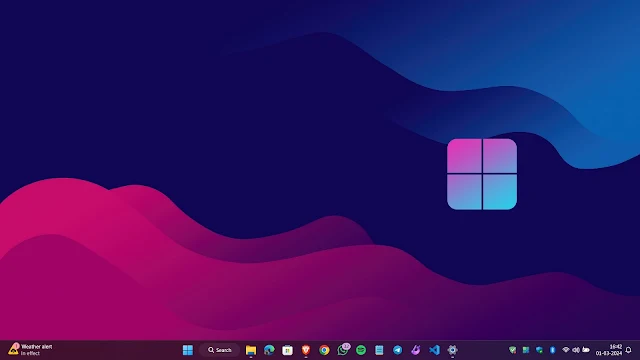Windows 11 S mode is a version of Windows 11 that is designed for security and performance while providing a familiar Windows experience. In this blog, we will explain what Windows 11 S mode is, how it differs from other versions of Windows 11, what are its benefits and limitations, and how to switch out of S mode.
What is Windows 11 S Mode?
Windows 11 S mode is a mode of Windows 11 that only allows you to install apps from the Microsoft Store, and requires Microsoft Edge for safe browsing. This means that you can’t run any apps that are not verified by Microsoft, or use any other web browser than Edge. Windows 11 S mode also has some other features, such as:
- Faster boot time and longer battery life
- Automatic updates and cloud backup
- Enhanced security and privacy settings
- Seamless integration with Microsoft 365 and OneDrive
- Access to thousands of apps and games in the Microsoft Store
Windows 11 S mode is only available in the Windows 11 Home edition. If you have the Pro, Enterprise, or Education editions of Windows 11, you can’t use S mode.
How Does Windows 11 S Mode Differ from Other Versions of Windows 11?
Windows 11 S mode is similar to other versions of Windows 11 in terms of user interface, functionality, and customization. You can still use the new Start menu, Snap layouts, Widgets, Taskbar, and Settings app. You can also personalize your desktop, themes, sounds, and colours. However, there are some differences that you should be aware of, such as:
You can’t install any apps that are not in the Microsoft Store, such as Google Chrome, Adobe Photoshop, Steam, or Spotify. You can only use the apps that are pre-installed or available in the Store, such as Microsoft Office, Skype, Netflix, or Minecraft.
You can’t change your default web browser to anything other than Microsoft Edge. You can install other browsers from the Store, such as Firefox or Opera, but you can’t set them as your default browser. You can only use Edge to open links, files, and shortcuts.
You can’t use some advanced features, such as Hyper-V, Group Policy, BitLocker, or Remote Desktop. You can only use the basic features that are available in the Home edition of Windows 11.
What are the Benefits of Windows 11 S Mode?
Windows 11 S mode has some advantages over other versions of Windows 11, especially if you value security, performance, and simplicity. Some of the benefits of Windows 11 S mode are:
You can enjoy a faster and smoother experience, as Windows 11 S mode runs more efficiently and consumes fewer resources. You can also expect a longer battery life, as Windows 11 S mode optimizes the power usage of your device.
You can stay safe and secure, as Windows 11 S mode protects you from malware, viruses, and phishing attacks. You can also control your privacy settings more easily, as Windows 11 S mode limits the data collection and sharing of your apps and browser.
You can save time and hassle, as Windows 11 S mode updates automatically and backs up your files to the cloud. You can also access your files and settings from any device, as Windows 11 S mode syncs with your Microsoft account and OneDrive.
What are the Limitations of Windows 11 S Mode?
Windows 11 S mode also has some drawbacks that you should consider before using it. Some of the limitations of Windows 11 S mode are:
You can’t use any apps that are not in the Microsoft Store, which may limit your choices and preferences. You may not be able to use some of your favourite apps or games or find alternatives that suit your needs.
You can’t change your default web browser to anything other than Microsoft Edge, which may affect your browsing experience and compatibility. You may not be able to use some of the features or extensions that you are used to or access some websites that are not supported by Edge.
You can’t use some advanced features, which may restrict your functionality and flexibility. You may not be able to perform some tasks or operations that require more control or customization.
Also read: what is cumulative update for windows
How to Switch Out of Windows 11 S Mode?
If you want to switch out of Windows 11 S mode, you can do so for free and at any time. However, switching out of S mode is also a one-way process, meaning that you can’t switch back to S mode. Therefore, you should make sure that you don’t want to use S mode before switching out of it. To switch out of S mode, you need to:
- Go to Settings > System > Activation
- Click on "Go to the Store"
- Find the "Switch out of S mode" on page1
- Click on the "Get" button and follow the instructions
Otherwise, click on the below button
Conclusion
Windows 11 S mode is a version of Windows 11 that is designed for security and performance while providing a familiar Windows experience. It has some benefits and limitations that you should weigh before using it. You can switch in and out of S mode easily, but you can’t switch back once you do. Windows 11 S mode is a good option for users who want a simple, fast, and safe Windows experience, and who don’t need to use apps or features that are not in the Microsoft Store or supported by Microsoft Edge.