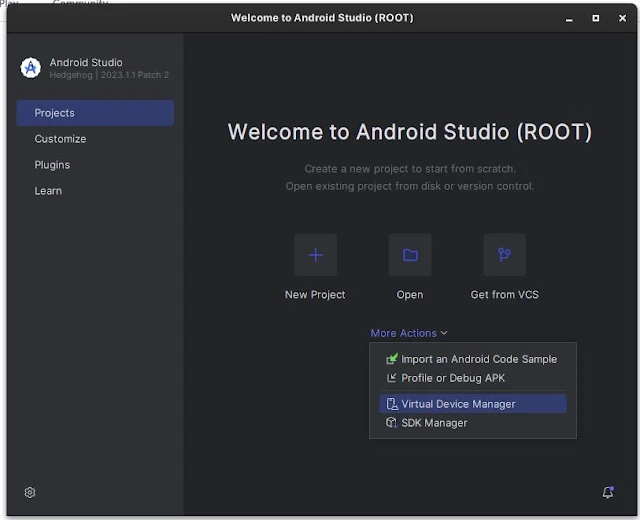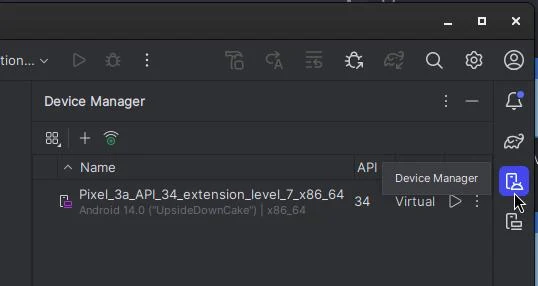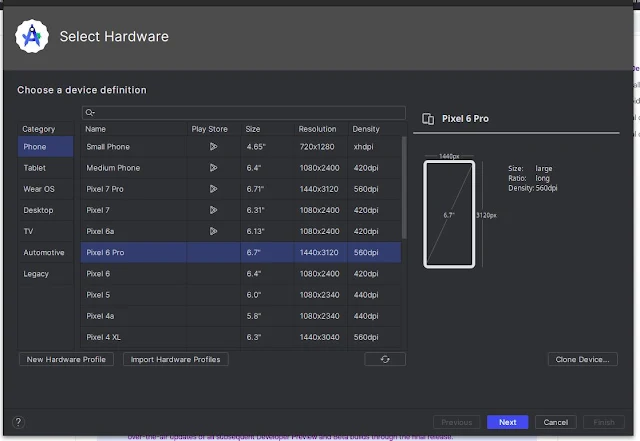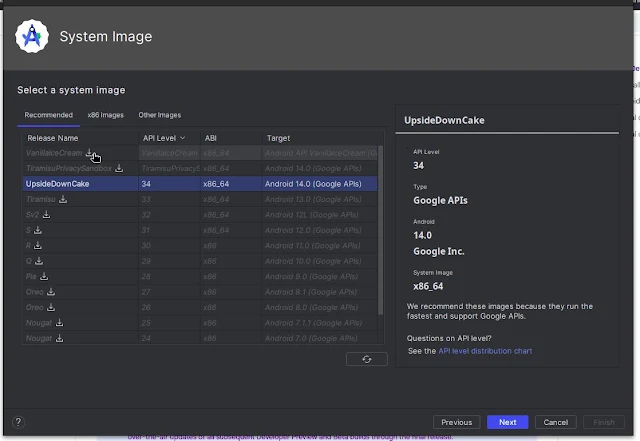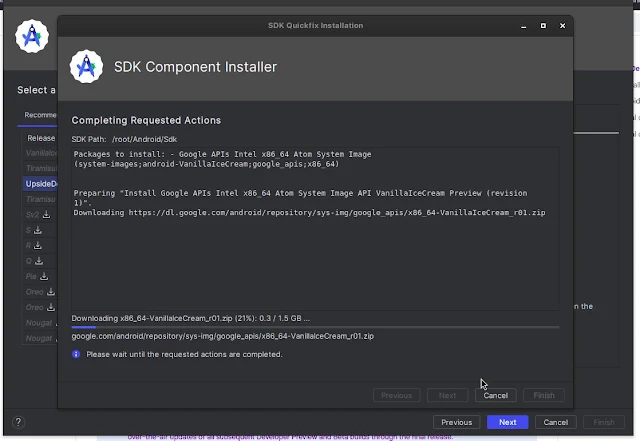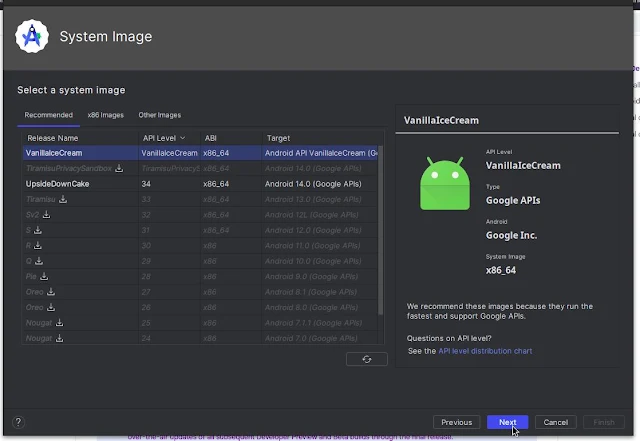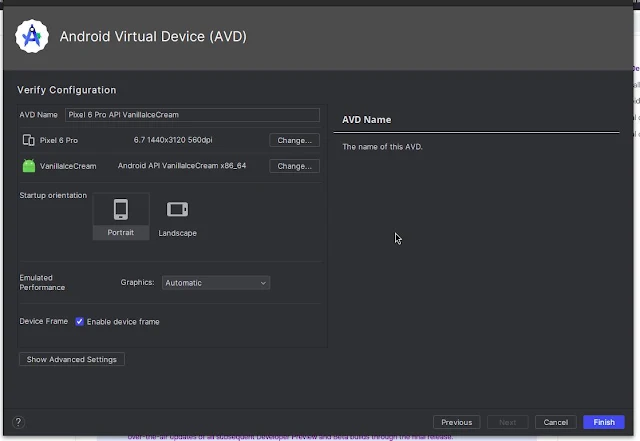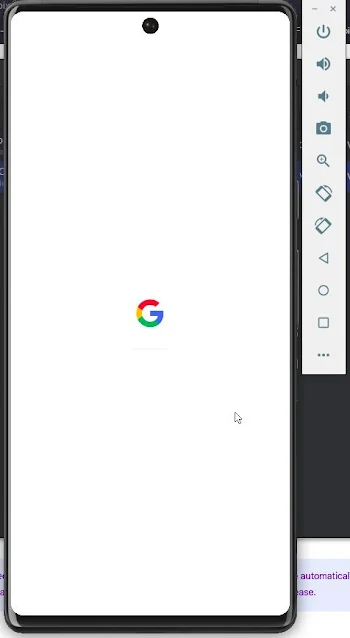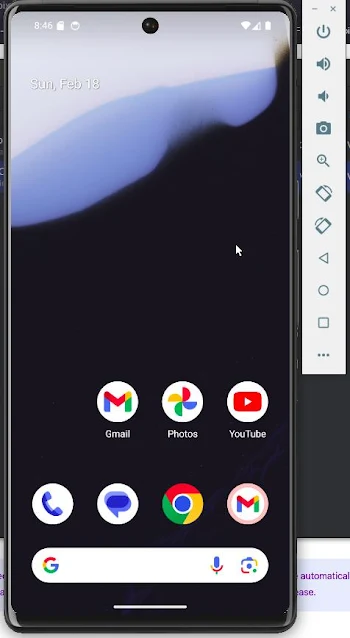Welcome to today's article, in this article we are going to tell you how to run Android 15 in Android Studio. Yeah as you know android 15’s Developer Preview is launched. So if you want to explore Android 15 you can run this on some pixels devices and in Android Studio.
In this blog post, I am going to use Kali Linux as my operating system. you can use any you like.
Step-by-step guide on how to run Android 15 in Android Studio
Step 1: Install Android Studio
To run Android 15 first you need to install Android Studio. if you dont have installed Android Studio. Download it from the official site and install it in your system.
If you are a Debian-based Linux user then you can follow our guide: how to install Android Studio in Kali Linux
Step 2: Download Android 15
Now, let's download the virtual device for Android 15. Open Android Studio and navigate to "More Actions" > "Virtual Device Manager" (if you're at the welcome screen)
OR find it in the right panel under the account icon if you're in your project.
Click on the plus (+) icon to add a new virtual device.
Now Choose the device you want to use; for example, Pixel 6 Pro, which is listed on their website that we can use Android 15 in Pixel 6 pro.
Next, select the "VanillaIceCream" image for Android 15 and initiate the download.
Click on the download button (next to the name) and it will start downloading the image.
Now on the next screen, it will ask to verify the configuration. here you can change Avd's name and device orientation and also we can change the device type. but we don't need to change anything so click on "finish".
After we click on finish, now we can see the Android 15 device in the device manager.
Now to run the Android 15 click on the start button next to the image name.
After you click on the start button your Android 15 will be started. Wait for the process.
And at last, it started. now you can use the Android 15 developer release and check the new features.
The official blog of Android: https://developer.android.com/about/versions/15/get