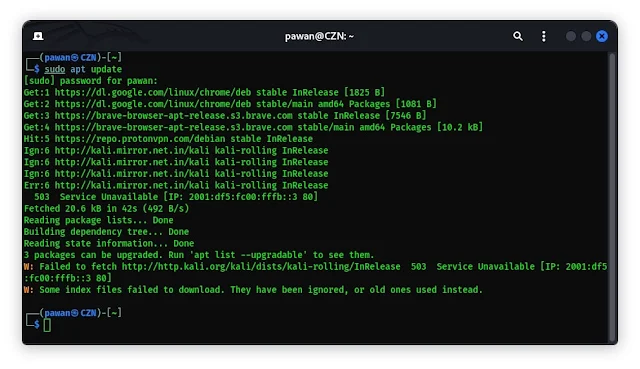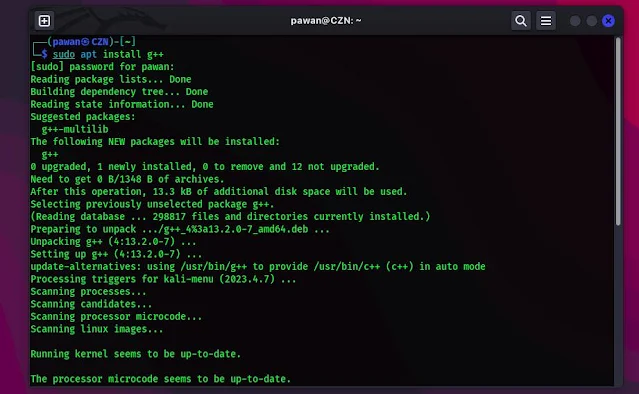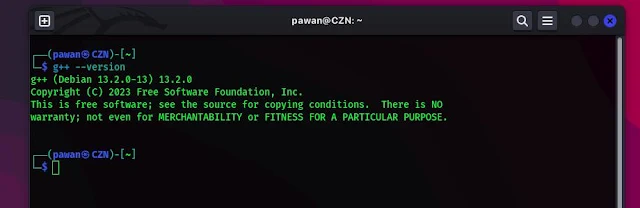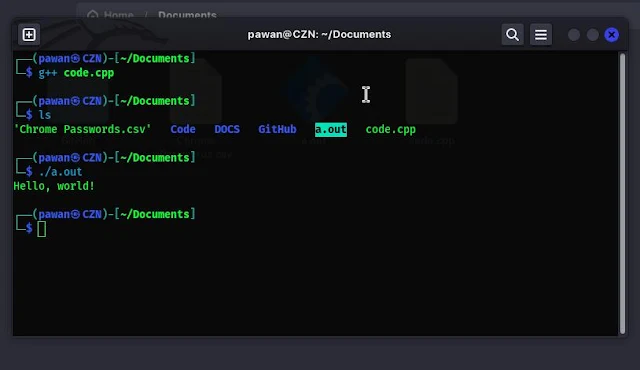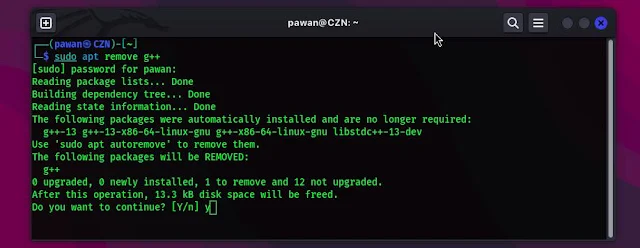You recently switched to using Kali Linux and need to install g++? Look no further! In this blog, we will walk you through the step-by-step process of installing g++ on your Kali Linux system. Whether you are a beginner or have some experience with Linux, we've got you covered. Let's dive in!
Why Install g++ in Kali Linux?
g++ is a powerful compiler that allows you to write, compile, and run C++ programs. It is an essential tool for developers and programmers working with the C++ language.
By installing g++ on your Kali Linux system, you gain the ability to build and execute C++ projects directly from your command line. So, let's get started!
Install G++
To install g++ in Kali Linux, follow the steps below:
Step 1: Open the Terminal
To begin, open the terminal on your Kali Linux system. You can do this by pressing Ctrl+Alt+T or by searching for "Terminal" in the application launcher.
Step 2: Update Package Lists
Next, let's update the package lists by running the following command:
sudo apt update
This will fetch the latest information about available packages from the repositories.
Step 3: Install g++
Now, it's time to install g++. Simply enter the following command:
sudo apt install g++
Kali Linux will prompt you to confirm the installation and ask for your password. Type 'Y' to proceed with the installation and press Enter.
Step 4: Verify the Installation
Once the installation is complete, you can verify it by checking the version of g++ installed on your system. Execute the following command:
g++ --version
If you see the version details displayed on your screen, congratulations! You have successfully installed g++ on your Kali Linux system.
Run a c++ program using g++
So now let's run our first C++ program using g++. So to do this first make a program.
You can make this on Visual Studio code and if you have installed vs Code in your Kali Linux here is our guide: How to install Visual Studio Code in Kali Linux
Now we have the program and compiler let's run our code. So open the directory where your code is saved and run the following command.
g++ <program-name>
Replace the <program-name> with the actual name of your program.
When you run this command this will compile the program and generate a file like a.out. Now a.out is our executable program so we execute the program using the following command.
./a.out
That’s it. You have installed G++ and run your program.
How to uninstall g++ in Kali Linux
Now if you encounter any error while using g++ you can uninstall it by following the steps.
Step 1: Open the terminal
Step 2: Now run the following command to uninstall g++ in Kali Linux.
sudo apt remove g++
Additional Resources
Now that you have g++ installed, you are ready to unleash your C++ coding skills on Kali Linux. As a beginner or even an experienced programmer, it is important to have access to helpful resources. Here are a few recommendations:
The C++ Programming Language (https://www.learncpp.com/): An online tutorial that provides a comprehensive introduction to C++ programming.
Stack Overflow (https://stackoverflow.com/): A popular programming community where you can find answers to specific questions or seek guidance from experienced developers.
Official GNU Compiler Collection Documentation (https://gcc.gnu.org/): The official documentation for the GNU Compiler Collection, which includes g++.
Conclusion
Installing g++ in Kali Linux is a straightforward process that can greatly enhance your programming experience. With g++ installed, you gain the ability to write, compile, and execute C++ programs on your Kali Linux system.
By keeping your system up to date and following the steps provided, you can successfully install g++ and start exploring the world of C++ programming. Happy coding!