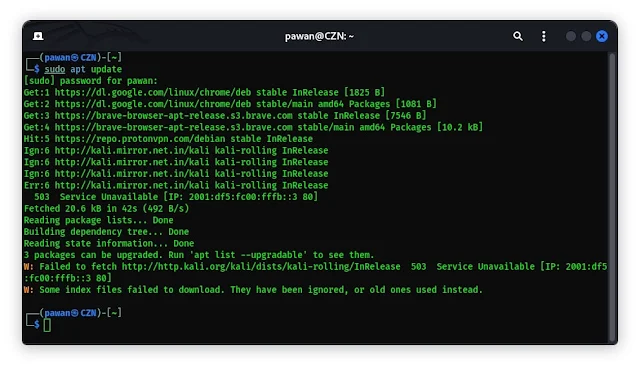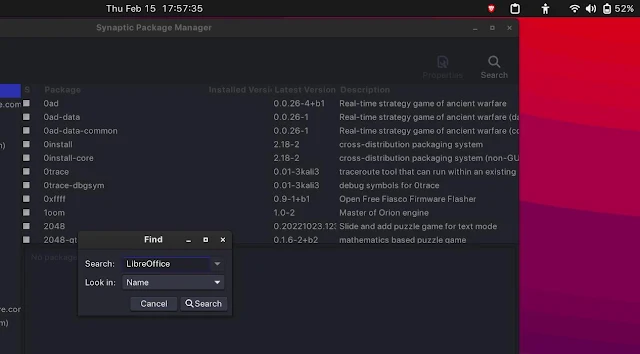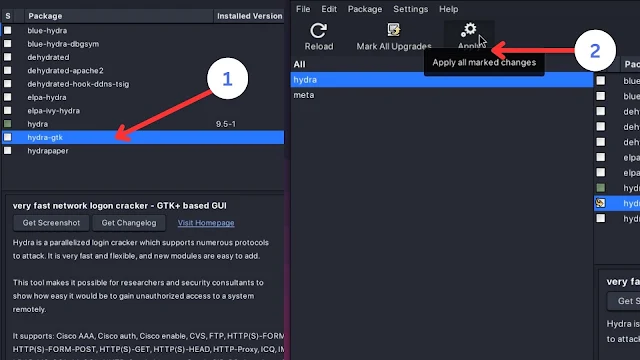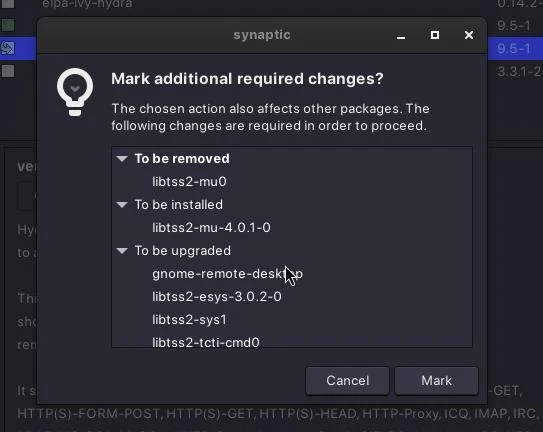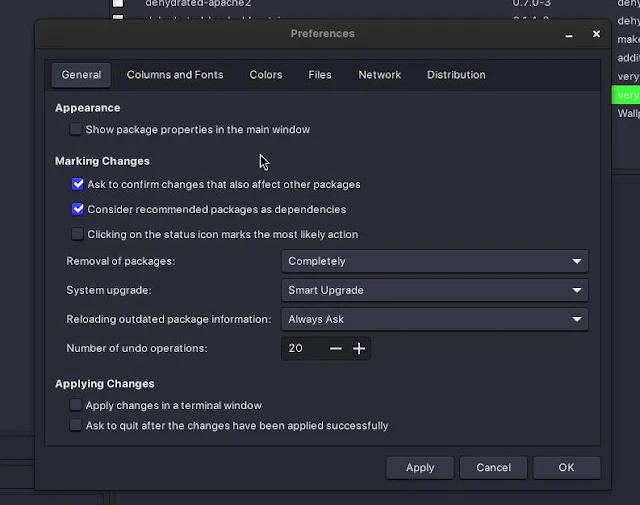Installing Synaptic Package Manager in Kali Linux
Managing packages on your Kali Linux system can be easy with the right tools. While the command line is powerful and efficient, you might prefer using a graphical interface for package management at times. That's where Synaptic Package Manager comes in.
In this article, we'll walk you through the process of installing and using Synaptic Package Manager in Kali Linux.
What is Synaptic Package Manager?
Synaptic Package Manager is a graphical front-end package management in Debian-based Linux distributions. It provides a user-friendly interface to search, install, update, and remove software packages on your system. With Synaptic, you can easily browse through a wide variety of packages and manage dependencies effortlessly.
Installation Steps
To install Synaptic Package Manager on your Kali Linux system, follow the steps below:
Step 1: Open the Terminal
First, let's open the terminal. You can do this by clicking on the terminal icon in the taskbar or using the keyboard shortcut Ctrl+Alt+T. The terminal is where we'll enter commands to install Synaptic.
Step 2: Update Package Lists
Before installing any new software, it's always a good idea to update your package lists. Use the following command to update the lists:
sudo apt update
Enter your password when prompted, and the system will start updating the package lists.
Step 3: Install Synaptic Package Manager
Now that we have updated the package lists, we can proceed with the installation of Synaptic Package Manager. Enter the following command in the terminal:
sudo apt install synaptic
Press 'Y' and then press 'Enter' to confirm the installation. The system will download and install Synaptic Package Manager.
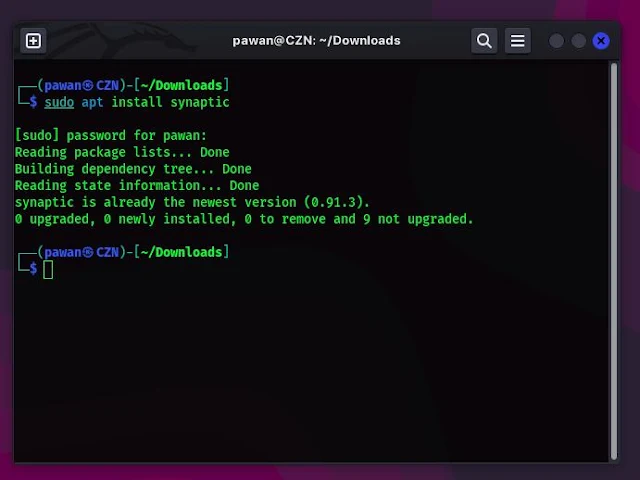 |
| I already have installed it so I get this |
Step 4: Launch Synaptic Package Manager
Once the installation is complete, you can launch Synaptic Package Manager. To do this, type synaptic in the terminal and hit 'Enter'.
Alternatively, you can search for "Synaptic" in the application menu and click on the icon to launch it.
Using Synaptic Package Manager
Now that you have Synaptic Package Manager installed, let's explore how you can use it to manage software packages on your Kali Linux system.
Browsing and Searching for Packages
Upon opening Synaptic, you'll be greeted with a clean and intuitive interface. The left-hand panel displays the package categories, while the main panel shows the list of packages available in the selected category.
To search for a specific package, you can enter its name in the quick filter box located at the top. Synaptic will instantly filter the packages according to your search query.
Installing and Removing Packages
To install a package, simply select it by checking the box next to its name and click on the "Apply" button. Synaptic will handle the installation process, including any required dependencies.
Similarly, to remove a package from your system, select it and click on the "Apply" button. Synaptic will take care of the removal process and ensure that any unused dependencies are cleaned up as well.
Updating Packages
Keeping your software up to date is crucial for security and stability. Synaptic makes it easy to update your packages.
Simply click on the "Reload" button to fetch the latest package information. Then click on the "Mark All Upgrades" button to select all available updates. Finally, click on the "Apply" button to install the updates.
Customizing Synaptic
Synaptic Package Manager also offers various customization options to suit your preferences. You can access these options by clicking on the "Settings" menu at the top and selecting "Preferences."
In the Preferences window, you can configure options like the maximum number of simultaneous downloads, the appearance of the interface, and whether to show package origin and recommended packages.
Conclusion
With Synaptic Package Manager, managing software packages on your Kali Linux system becomes easier and more intuitive. Whether you're installing, removing, or updating packages, Synaptic provides a graphical interface that simplifies the process.
by following the steps outlined in this guide, you can quickly install Synaptic Package Manager and start harnessing its capabilities to enhance your package management experience in Kali Linux.
So, why wait? Give Synaptic Package Manager a try and unlock the power of effortless package management in Kali Linux today!
if you like our article don't forget to follow us on social media and subscribe to our newsletter to never miss an update.