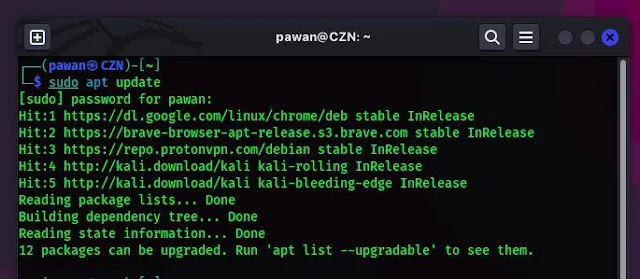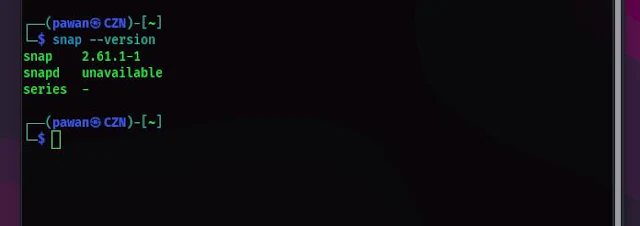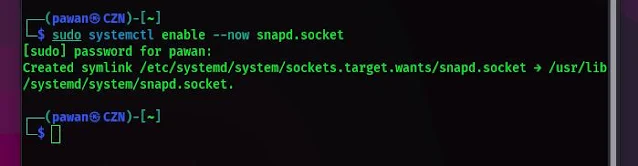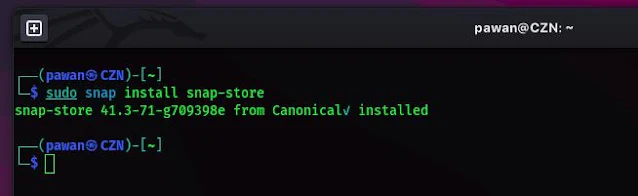Welcome to today's blog post, "How to Install Snap in Kali Linux and Use It for Installing Software." If you prefer a graphical user interface (GUI), I'll also show you how to install the GUI version of Snap called Snap Store. Let's begin with an introduction to what Snap is.
What is Snap in Kali Linux
Snap is a package installer developed by Canonical for Linux distributions. It provides a secure and easy way to distribute, install, and update the software on Linux systems.
Unlike traditional package managers, Snap packages are self-contained and include all the dependencies required to run the software, ensuring compatibility across different Linux distributions.
Snap allows users to easily install and manage software packages on their Linux systems. By leveraging Snap, you can access an extensive repository of applications and enjoy the benefits of automatic updates and dependency management.
Installing Snap in Kali Linux
Now that you have a basic understanding of Snap, let's proceed with the installation process. Follow these steps to install Snap on your Kali Linux system:
Step 1: Update Package Repositories
Before installing Snap, it's essential to ensure that your system's package repositories are up to date. Open a terminal window and run the following command:
sudo apt update
Enter your password when prompted, and wait for the package repositories to be updated.
Step 2: Install Snapd
Once the package repositories are updated, you can proceed to install Snapd, the package manager for Snap. Run the following command in the terminal:
sudo apt install snapd
Follow the on-screen prompts to complete the installation process. Snapd will be installed along with any necessary dependencies.
Step 3: Verify Installation
After the installation is complete, you can verify that Snapd has been installed successfully by running the following command:
snap version
If Snapd has been installed correctly, you will see an output indicating the version of Snapd installed on your system.
Step 4: Enable snap
After installing the snap package, you need to enable the systemd unit responsible for managing snapd's main communication socket, as it's not enabled you can not run and install packages using snap. So to do this run the following command.
sudo systemctl enable --now snapd.socket
Using Snap
Now that Snap has been installed on your Kali Linux system, you can start using it to install and manage software packages. Here are some useful commands to get you started:
Installing Packages: Use the snap install command followed by the name of the package you want to install. For example, to install the discord package, you would run:
sudo snap install discord
After running the installation command wait for the process to completed. After the process is done you can use Discord.
Note: If you are unable to start the application run the following command to start the snap appromor service.
systemctl enable --now snapd.apparmorAfter enabling this service now you can use the application without any error.
Updating Packages: Snap automatically checks for updates and installs them in the background. However, you can manually trigger an update by running sudo snap refresh
Managing Installed Packages: To view a list of installed Snap packages, use the snap list command. You can also remove a package by running sudo snap remove <package>
Install Snap Store in Kali Linux
Now we have done the setup of snap. If you are not familiar with CLI then you can use its GUI version also so to install the Snap Store(GUI version of snap) run the following command.
sudo snap install snap-store
How to remove the snap from Kali Linux
Sometimes Snap Store may create an error and you need to remove Snap, So to remove Snap first we will uninstall the Snapd service. Open a terminal window and run the following command:
sudo apt autoremove --purge snapd
Now remove the cache data of snap so that it can not auto-update or create the error.
rm -rf ~/snap /var/cache/snapd/
This will remove the Snap directories (replace ~ with your home directory path)
Conclusion
In this guide, we've covered everything you need to know about installing Snap in Kali Linux. By following the steps outlined above, you can easily set up Snap on your system and start enjoying the benefits. Whether you're a beginner or an experienced Linux user, Snap provides a convenient way to install and manage software on your system.
If you like our articles then dont forget to follow us on social media.