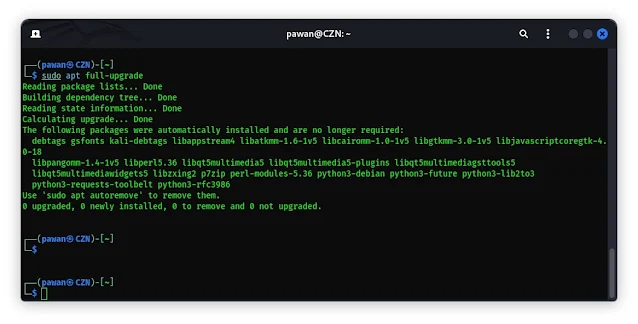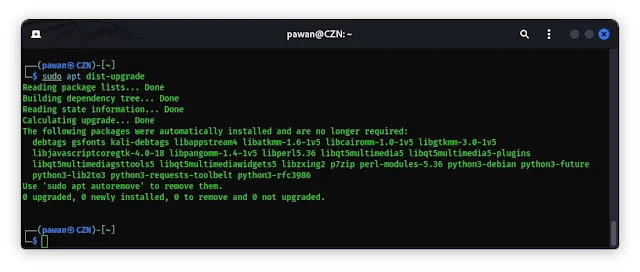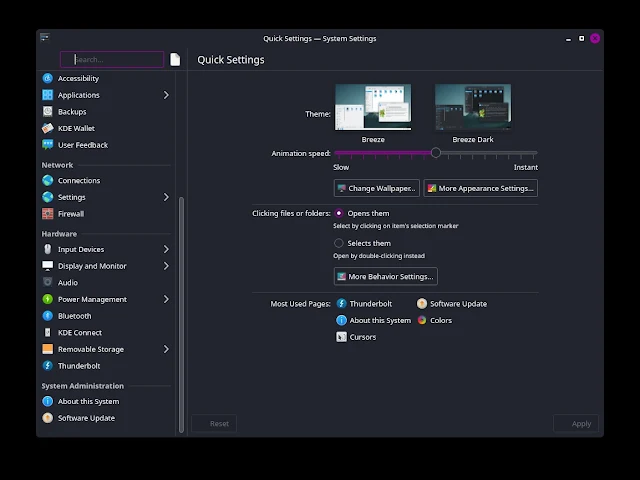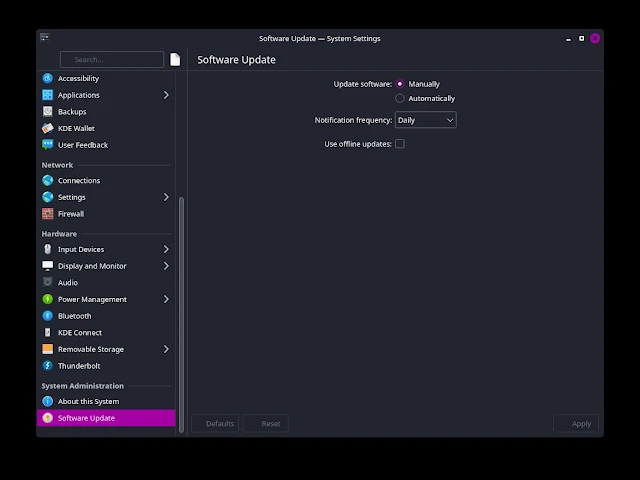Keep Updated Kali Linux system is important for maintaining its security, stability, and performance. In this blog post, we'll walk you through the step-by-step process of updating your Kali Linux distribution to make sure you're using the latest software and patches.
I will tell you both GUI and CLI ways to update Kali Linux. But the graphical way is only available in the KDE desktop environment so if you are not using KDE then proceed with CLI. let's start with a small intro to Kali Linux.
Kali Linux is a powerful, open-source operating system designed for penetration testing and ethical hacking. As such, it's constantly developing to stay ahead of emerging threats and vulnerabilities. Regular updates ensure that you have access to the latest tools, bug fixes, and security patches, keeping your system secure and up-to-date.
Update Kali Linux Using the Command Line
The most common method for updating Kali Linux is through the command line. Here's how to do it:
Open a terminal window
You can do this by pressing Ctrl+Alt+T or by searching for "Terminal" in the application menu.
Commands with sudo(short for "superuser do") need password verification to run as they allow users to perform tasks with the privileges of another user, typically the superuser or root.
Update the package repository
Run the following command to update the package repository:
sudo apt update
This command retrieves the latest information about packages and their versions. Now when we upgrade after updating the repo it will sync the latest change in Kali’s repo and provide better updates.
Upgrade installed packages
Once the repository is updated, run the following command to upgrade installed packages to their latest versions:
sudo apt upgrade
This command installs the latest versions of all packages installed on your system.
How to fully upgrade Kali Linux
To make sure that all packages are updated, including those that require additional changes to be installed, you can run:
sudo apt full-upgrade
This command is equivalent to apt-get dist-upgrade and is recommended for upgrading the entire system. It also solves the latest dependencies.
Now there is one more command to update the system, and that is:
sudo apt dist-upgrade
Now you think about what this command should do. So basically this is also a regular command to update Kali Linux but with added features like managing any changes in what your computer needs, removing old stuff you don't need anymore, and adding new stuff that's required.
Note:- in the upper image, you can see some packages are not needed after the update. So to delete the unnecessary packages after the update run:
sudo apt-get autoremove
Reboot your system: After the upgrade process is complete, reboot your system to ensure that all updates take effect:
sudo reboot
Update Kali Linux software Using the Graphical User Interface
If you prefer a more user-friendly approach, you can also update Kali Linux using the graphical user interface (GUI).
But note that this method is only available in the KDE desktop environment and only updates software packages, not the Kali system.
Here is How to install the KDE desktop environment in Kali Linux
Steps to update Software in Kali Linux using GUI
Step 1: Open Settings Manager.
Step 2: Go to “Software Update”. (you can find this option at the bottom of the settings list)
Step 3: Here you can select whether you want manual or automatic software updates.
If you want automatic updates, click the check box and click on "Apply".
Final thoughts
Keeping your Kali Linux system up-to-date is important for maintaining its security and performance. As I already told when we update any system or software then we will get the latest version that has fixes for old bugs and also improve security. By following the steps outlined in this blog post, you can ensure that your system is always running the latest software and patches, keeping you one step ahead of potential threats.