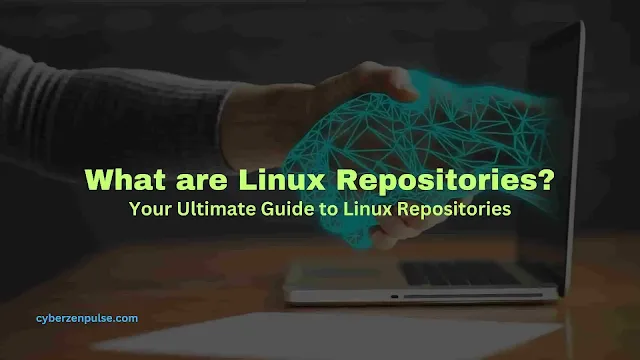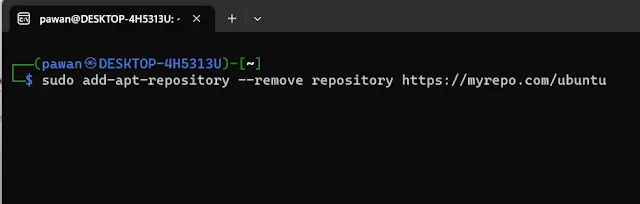In simple terms, Linux repositories are big libraries filled with software applications, tools, and packages that are specifically designed for Linux-based operating systems. They act as centralized storage areas where valuable software can be stored, managed, and accessed by users. Repositories also facilitate easy updates and upgrades for software, providing users with the latest features and security patches to enhance their computing experience.
Introduction
Welcome to "The Complete Guide to Linux Repositories: What are Linux Repositories? and How to Use Them." If you're a beginner or an intermediate Linux user, or just a tech enthusiast looking to dive deeper into the Linux ecosystem, you've come to the right place. In this blog post, we will unravel What are Linux repositories, explaining their significance, structure, types, and how to harness their power effectively.
What are Linux Repositories?
Linux repositories are the backbone of every Linux distribution, serving as centralized storage for software packages. They are the go-to source for obtaining software, ensuring system stability, and granting you access to a vast array of applications.
Repositories work like magic because they're trusted sources of software for Linux users. Each software package goes through a thorough checking process, making sure it's safe and reliable before it's made available to users. So, when you download something from a repository, you can feel confident that it's been carefully vetted and is safe to use on your system.
Linux Repository Structure
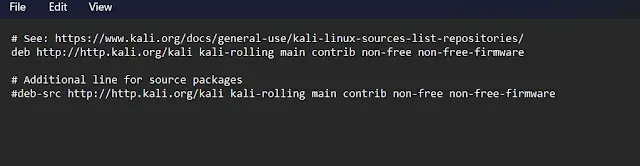 |
http://http.kali.org/kali: This is the URL or the web address where APT should retrieve packages from. Here, it is pointing to the Kali Linux repository server. APT will connect to this URL to download packages when you run package management commands like apt-get or apt.
kali-rolling: This is the distribution or release name. In this example, it specifies the "kali-rolling" release of Kali Linux. Kali Linux uses a rolling release model, which means it continuously updates packages rather than having distinct version numbers like some other Linux distributions.
main: This component represents the main repository section, which contains essential and officially supported software packages. The Kali Linux team maintain and provide these packages.
contrib: This component contains additional software packages that are not part of the main distribution but are still officially supported. These packages might depend on proprietary software or have other restrictions.
non-free: This component contains packages that do not adhere to the Free Software Foundation's free software guidelines. They may include proprietary or closed-source software.
non-free-firmware: This is an additional component containing firmware files that are not considered free software by the FSF due to licensing or other reasons. These firmware files are required for some hardware devices to function properly.
Types of Linux Repositories:
1. Official Repositories (Main Shelves):
Think of these as the trustworthy shelves right inside the library. The creators of your Linux distribution maintain them (like Ubuntu, Fedora, or Debian). These shelves contain software that's been carefully checked and is considered reliable.
Benefits:
These repositories have software that's been tested for compatibility with your Linux system, so it's usually stable.
You can be confident that the software is safe to use because it's coming from the folks who made your Linux version.
Drawbacks:
Sometimes, the software in official repositories may not be the very latest, cutting-edge version. It's more about stability than having the newest features.
2. Community-maintained Repositories (Smaller Shelves):
Picture these as shelves added by volunteers or passionate community members. They're like a section in the library where you find unique, fun, and sometimes experimental books. These repositories expand the range of software available.
Benefits:
You get access to a broader selection of software, including some cool, niche applications.
It's a bit like discovering hidden gems in a library because these shelves may have lesser-known but useful programs.
Drawbacks:
Since they are maintained by volunteers, the software here may not be as rigorously tested as in the official repositories. There's a tiny chance that it might not work perfectly with your system.
3. Third-party Repositories (Special Shelves):
Imagine these as bookshops outside the library, offering books you won't find on the library's shelves. External sources create third-party repositories, which can include companies, developers, or enthusiasts.
Benefits:
These repositories often have specialized or proprietary software that's not available elsewhere.
You might find the latest versions of software here, which could be exciting if you want the newest features.
Drawbacks:
There can be risks with third-party repositories, as they aren't as closely monitored as official ones. You need to be careful about trustworthiness.
Sometimes, software from third-party repositories might not play nicely with your system or could cause conflicts.
Examples of Popular Distributions and Their Repositories:
Ubuntu:
Main repository - "main," Community repository - "universe," Proprietary drivers - "restricted," Source code - "source"
Fedora:
Main repository - "Fedora," Extra software - "Fedora Updates," Non-free or proprietary software - "Fedora RPM Fusion"
Debian:
Main repository - "main," Community-contributed - "contrib," Software not meeting Debian's free software guidelines - "non-free"
Understanding these types of Linux repositories helps you make informed choices about where to get your software. It's like knowing which section of the library to visit for the books you want to read. Just remember to use third-party repositories with caution and prioritize official ones for stability.
How does a Linux repository work?
1. Gathering Software:
As I said earlier it is a big library filed with many packages so when we request to install any software it will check in the libreray if the software is available then it will start downloading and installing.
2. Repository Maintainers:
There are special people called "repository maintainers." These folks are like librarians who make sure everything is neat and tidy. They check each piece of software to ensure it's safe, works well with your Linux version, and doesn't cause any problems.
3. Categories and Shelves:
Inside this store, you'll find different sections or "shelves." Each shelf has a specific category of software. For instance, there might be a shelf for web browsers, another for office programs, and so on. These categories help you find what you're looking for easily.
4. Finding and Installing Software:
When you want to get a new piece of software, you use a special tool called a "package manager." Think of this tool as your shopping cart. You tell it what you want, like "I'd like to install a web browser, please."
5. Package Manager's Job:
The package manager is super smart. It goes to the right shelf in the store (the correct repository) and fetches the software you asked for. the package manager also checks if you need any other software to make this new software work (these are called "dependencies"). It makes sure you get everything you need. If you do not know what a package manager is, then do not worry, it has also been explained below in this blog.
6. Installation:
Once the package manager collects all the software you need, now the package manager brings it to your computer. It acts like a delivery service for your software. Then, it carefully installs everything, setting it up so you can use it easily.
7. Updates and Maintenance:
The repository store is alive and dynamic. It's constantly updated. When a new version of the software is released or a security fix is needed, the repository maintainers add it to the store. Your package manager regularly checks for these updates and lets you know when there's something new.
The Role of Repository Mirrors:
Now, let's talk about mirrors. Mirrors are like magic doors that help you get your books from the library even faster.
Imagine the library is super crowded, and everyone is trying to check out books at once. It can get slow. Mirrors are like secret doors to another library that's less crowded. When you use a mirror, you get your books faster because fewer people are using it.
So, to sum it up, Linux repositories are like a big library for your computer. You have main sections with important stuff, special sections with extra goodies, and little book shops outside for unique things. Mirrors are like secret doors to get your software faster. Understanding this helps you find and download software with no hassle!
Repository Management
Configuration Files: Editing configuration files manually (like /etc/apt/sources. list in Debian-based systems) provides more control over which repositories are enabled or disabled.
Graphical Tools: Using graphical tools, like the Software & Updates application in Ubuntu or the Software application in Fedora, is user-friendly and suitable for beginners.
Choosing Appropriate Repositories:
- It's crucial to select repositories based on your needs:
- Stick to official repositories for core software and stability.
- Use community repositories for additional software that's well-supported by the community.
- Be cautious with third-party repositories; only use those from trusted sources to avoid potential issues.
The Role of Package Managers
1. What Are Package Managers?
Package managers are like software superheroes for your Linux system. They have three main jobs:
Installation: They're experts at adding new software to your computer. Whether it's a game, a web browser, or a fancy text editor, they make sure it gets on your system properly.
Updates: Package managers monitor all the software you have and let you know when there are new versions or security fixes available. They're like your personal software butlers, ensuring everything stays up to date.
Dependencies: Sometimes, a piece of software needs other software to work correctly. Package managers are like puzzle solvers; they figure out what's missing and make sure everything fits together perfectly.
2. Managing Repositories Seamlessly:
Package managers are super smart because they know where to find all the software you want. This is where repositories come into play. Repositories are like giant libraries, and your package manager knows which shelves to visit to grab the software you need. It's like having a robot that goes to the right store, picks up your groceries, and brings them home for you.
3. Popular Package Managers and Their Superpowers:
APT (Advanced Package Tool):
APT, or Advanced Package Tool, is a free and open-source software used for managing software packages on Debian and its derivatives, like Ubuntu and kali. It simplifies the installation, removal, and updating of software by automating the process of retrieving, configuring, and installing software packages.
Update your package list with
sudo apt updateInstalling Software: The magic command is
sudo apt install <package-name>Replace package name with the name of software or package you need to install. It's like telling your package manager, "Hey, I want this software, please." Right!
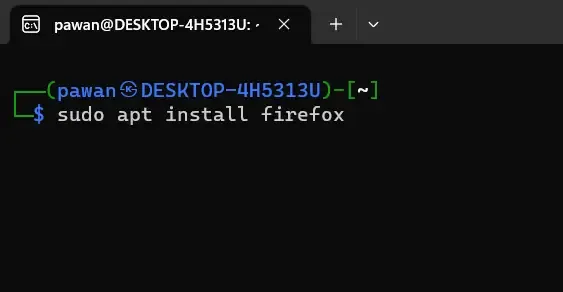 |
| For example, if we want to install Firefox using apt. |
Updates: To update your software, simply run
sudo apt upgradeYour package manager checks all your software and updates what's needed.
Dependencies: APT is excellent at handling dependencies. It automatically figures out what other software is required and installs it for you.
Examples: Ubuntu, Debian, and Linux Mint use apt.
DNF (Dandified YUM):
DNF, or Dandified YUM, is the next-generation version of the Yellowdog Updater, Modified (yum), a package manager for RPM-based Linux distributions.
Repository Management: Run the command to manage repositories.
sudo dnf config-managerFor example, you can enable a repository with (Replace <repository> with the actual repo).
sudo dnf config-manager --enable <repository>Installing Software: Run the following command to insall any software
sudo dnf install <package-name>Replace package-name with the name of your software you want to install.
Updates: Keep your system fresh with the following command
sudo dnf upgradeIt checks for updates and keeps everything current.
Dependencies: DNF is also great at handling dependencies and makes sure everything plays nicely together.
Examples: Fedora uses dnf as its package manager.
pacman:
Repository Management: Editing /etc/pacman.conf is the way to go. You add repositories there and refresh the package list with sudo pacman -Sy.
Installing Software: To install, simply use
sudo pacman -S <package-name>Replace package-name with the name of your software you want to install.
Updates: Keep your Arch Linux system updated with
sudo pacman -SyuDependencies: Pacman is a pro at handling dependencies in Arch Linux.
Examples: Arch Linux uses Pacman as its package manager.
How to add or remove Linux repository
Adding or removing Linux repositories typically involves editing configuration files or using command-line tools. The exact process may vary depending on your Linux distribution. Here's a general guide on how to add or remove repositories:
Please note that Adding or removing repositories in your Linux system can impact its stability and security. This may break your OS.
How to add repository in Linux
Method 1: Using Command-Line Tools (apt, DNF, Pacman, etc.)
Open a terminal.
Use the following command for your package manager:
For APT (Debian/Ubuntu):
sudo add-apt-repository repository-urlReplace repository-URL with the URL of the repository you want to add.
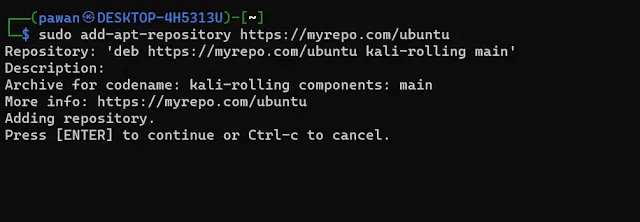 | |
|
For DNF (Fedora):
sudo dnf config-manager --add-repo=repository-urlReplace repository-URL with the URL of the repository you want to add.
For Pacman (Arch Linux):
You need to manually edit the /etc/pacman.conf file to add a repository. Open the file with a text editor and add the repository URL under the [extra], [community], or [multilib] section as needed.
After adding the repository, update your package list to make the new repository's software available:
For APT (Debian/Ubuntu):
sudo apt updateFor DNF (Fedora):
sudo dnf updateFor Pacman (Arch Linux):
sudo pacman -SyMethod 2: Using Graphical Tools
Many Linux distributions provide graphical tools for managing repositories. Here's a general outline:
Open your system settings or control panel.
Look for a "Software" or "Software Sources" option. It may be under "System," "Software & Updates," or a similar category.
In the software sources manager, there should be an option to add a new repository.
Enter the repository URL and follow the prompts to add it.
Remove a Repository in Linux
Method 1: Using Command-Line Tools (apt, DNF, Pacman, etc.)
Open a terminal.
Use the following command to remove the repository:
For APT (Debian/Ubuntu):
sudo add-apt-repository --remove <repository-url>Replace <repository-url> with the URL of the repository you want to remove.
For DNF (Fedora):
sudo dnf config-manager --remove <repository-url>Replace <repository-URL> with the URL of the repository you want to remove.
For Pacman (Arch Linux):
You need to manually edit the /etc/pacman.conf file to remove a repository. Open the file with a text editor and delete the repository URL from the appropriate section.
After removing the repository, update your package list to reflect the changes:
For APT (Debian/Ubuntu):
sudo apt updateFor DNF (Fedora):
sudo dnf updateFor Pacman (Arch Linux):
sudo pacman -SyMethod 2: Using Graphical Tools
In the software sources manager (as mentioned earlier), you should also find an option to remove a repository. Select the repository you want to remove and choose the "Remove" or "Delete" option.
Please note that removing a repository does not uninstall any software you installed from that repository. It just stops your system from receiving updates and packages from that source. Use these methods with caution, especially when dealing with third-party repositories, to avoid breaking your system.
Conclusion
Linux repositories are the foundation of the Linux experience, providing stability, choice, and endless possibilities. As you continue your Linux journey, remember that the world of Linux software is at your fingertips. With the right repositories and package managers, Linux becomes an attractive platform for software enthusiasts, offering a world of discovery and empowerment. So, go forth, embrace the penguin, and let Linux repositories fuel your digital adventures!
comment if this article helps you.